Seamlessly integrate Opensend Reconnect into Klaviyo by Using Opensend Klaviyo App.
Note: The Reconnect integration must be set up separately from the Connect integration. While both destinations may appear related, they function independently and require distinct configuration steps. Be sure to follow the specific setup instructions for Reconnect to ensure a smooth integration process.- Go to Integrations
- Go to Main connections
- Click on Add a new destination

- Select Klaviyo Reconnect flow
- Edit Destination name (optional) and click Next

- Click on the “Connect to Klaviyo” button.

- Log in to your Klaviyo account:

- Click on the Continue button

- Allow the Opensend Klaviyo app the necessary permissions to ensure proper integration and data syncing.

- Under the Fields dropdown, select all additional fields you’d like to deliver alongside the identity data to Klaviyo. Then, click Next to proceed.

- Select desired Traffic sources (OS pixel, Shopify app, or both) and click on Create Connections

- After validation is completed and the connection is successfully created, go to your Klaviyo account and check the "Metrics" tab
- Metric "Opensend Reconnect Device Profile Detected" was already created automatically during our validation step, and you can use it to create flows on your Klaviyo account

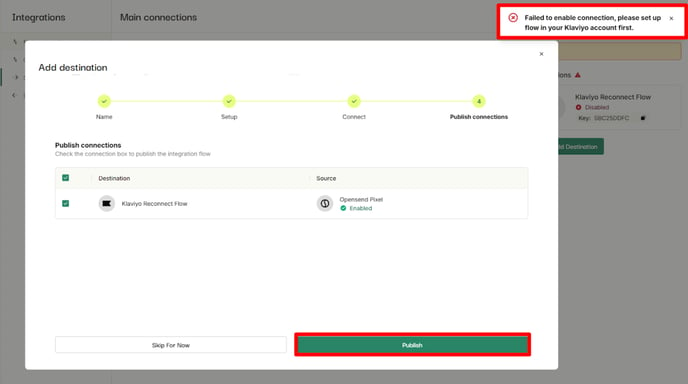
- To validate the integration and publish it from Opensend, you can create a flow with these configurations:
- Go to Flows on your Klaviyo account
- Click "Create flow"
- Click "Build your own"

- Title it as "Opensend Reconnect"
- Click "Create Manually"

-
- Select a trigger with type "Your Metrics"
- Click "API"

- Select "Opensend Reconnect Device Profile Detected"

- Add a condition split with a 0% random sample to ensure no emails are sent from this flow. This allows the flow to be activated and the connection published from Opensend without triggering any actual sends.

Once you are ready and live with the first flow, with the Opensend Reconnect Device Profile Detected trigger on Klaviyo
- Go to Main connections on Opensend and find your Klaviyo Reconnect flow destination
- Enable Klaviyo Reconnect flow destination
- Enable connection to desired traffic sources (OS pixel, Shopify app, or both)


-
Once your integration is live, you'll start seeing activity for Opensend's Reconnect Metrics in your Klaviyo account. To make the most of these insights, follow the guides below to set up Opensend Reconnect flows:
