Retargeting users with Google Ads has become more difficult given the rise of cookie-less browsers. Google's pixel will only recognize a small percentage of your website's traffic. However, if you know the email addresses of the people you want to target, you can still do so. That's where Opensend comes in - recognizing the user, and uploading their email addresses into a Google Customer List of your choice so you can retarget them with ads.
Please see our best practices for retargeting with ads for recommendations on what lists to create.
- Go to the integrations tab on the Opensend Dashboard
- Click on Connections
-
Click on Enrichment Integration
- Click Add Destination
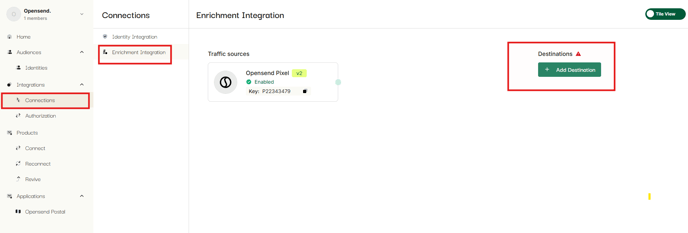
- Select Google

- Add Name, Description, and click Next

- Click Connect to Google

- Select your account or add a new account
- If you are not logged in already, Enter Email/Password

- If you are not logged in already, Enter Email/Password
- Click Continue to Sign in to Opensend

- Check and provide the necessary permissions to Opensend for your Google ads account and click Continue

- You will see the third-party app screen, go back to the Opensend dashboard to complete the integration
- You can also check the status of Opensend in your Google account, an example below

- After this step your Gmail account will be connected and you will see your First/Last name in the Google integration along with Ads account and Customer list dropdowns

- Click on the Ads account dropdown and select your Ad account
- Click on the Customer list dropdown and select the list where you want to deliver Opensend contacts
- Click Next

- Select the Traffic sources from where you want to receive the data
- Click Create Connections

- Select the connections and Click Publish

Note: Please note that the use and transfer of information received from Google APIs to any other app will adhere to Google API Services User Data Policy, including the Limited Use requirements.
