To pull metrics from Bloomreach into Opensend, you need to populate the following data/ID fields in the setup:
- Get Revenue report for Opensend identities
- Get Email Campaign Evaluation report for Opensend identities

Creating a Revenue report for Opensend identities:
- Go to: Analyses - Reports and click on New Report

- Click on Revenue in Time

- Click on the Edit button

- Make sure Purchases and Revenue are being tracked

- Scroll down to the “Drill down” section and remove any inputs if they exist

- Click on “Drill down in rows by” and set attributes as on the following image:
- os_tag
- csync_tag
- timestamp
- Make sure to select the timestamp property with the same icon as in image below

- Make sure to select the timestamp property with the same icon as in image below

- Scroll down to Report filters and select “Last 24 hours”
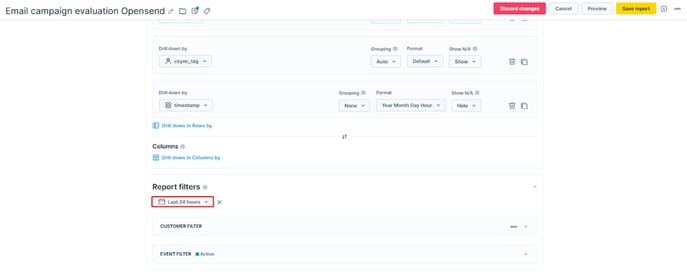
- Save changes
- Copy the report ID from the URL and paste it into the Revenue report field in the Opensend Bloomreach setup

Creating an Email Campaign Evaluation report for Opensend identities:
- Go to: Analyses - Reports and click on New Report

- Click on the Email campaign evaluation

- Click on the Edit button

- Make sure these metrics are being shown in the report:
- Sent email
- Received email
- Opened email
- Clicked email

- Scroll down to the “Drill down” section and remove any inputs if they exist

- Click on “Drill down in rows by” and set attributes as on the following image:
- os_tag
- csync_tag
- timestamp
-
-
- Make sure to select the timestamp property with the same icon as in image below

- Make sure to select the timestamp property with the same icon as in image below
-

- Scroll down to Report filters and select “Last 24 hours”

- Save changes
- Copy the report ID from the URL and paste it into the Email Campaign Evaluation report field in the Opensend Bloomreach setup

Assign Permissions:
Once the report is created, ensure that additional permission to export analyses is granted. Go to Project settings > API > GDPR > Export analyses.

- Click Validate

- Click Update

