Keep your suppression list up-to-date automatically and in real-time via our API. Integrate either directly, or via Zapier (see below).
Prerequisites:To update the suppression list via API on Opensend you will need:
- API-KEY: Please follow this guide to get your API-KEY
- PUBLICID: Please follow this guide to get your PUBLICID
Once you have these, emails can be added to your Opensend suppression list by sending a POST request to our endpoint, containing API-KEY, PUBLICID, and email address.
Guide on direct API Integration:
Samples:- For a single email address in plain text
curl -i -X POST "https://api.opensend.com/suppression" \
-H 'x-api-key: XXXXXXXXXXXXXXXXXXXXXXXXXXXXXX' \
-H "Content-Type: application/json" \
-d '{"clientId" : "XXXXXXXX", "email": "testsuppression@gmail.com"}'
- For the multiple email addresses in plain text
curl -i -X POST "https://api.opensend.com/suppression" \
-H 'x-api-key: XXXXXXXXXXXXXXXXXXXXXXXXXXXXXX' \
-H "Content-Type: application/json" \
-d '{"clientId" : "XXXXXXXX", "emails": ["test1@test.com", "test2@test.com"]}
Notes on Hashed Suppression:
-
-
Supported hash types: MD5, SHA-1, SHA-256.
-
- For a single hashed email address
curl -i -X POST "https://api.opensend.com/suppression" \
-H 'x-api-key: XXXXXXXXXXXXXXXXXXXXXXXXXXXXXX' \
-H "Content-Type: application/json" \
-d '{"clientId": "XXXXXXXX", "hash": "d93d6f9e9f5d0965450fbdb2f4a53d45"}'
- For the multiple hashed email addresses
curl -i -X POST "https://api.opensend.com/suppression" \
-H 'x-api-key: XXXXXXXXXXXXXXXXXXXXXXXXXXXXXX' \
-H "Content-Type: application/json" \
-d '{"clientId": "XXXXXXXX", "hashes": ["d93d6f9e9f5d0965450fbdb2f4a53d45", "d93d6f9e9f5d0965450fbdb2f4a53d45"]}'
API endpoint
https://api.opensend.com/suppressionHeader
x-api-key: API-KEYInput(Standard with an email in plain text)
Content-Type: application/json
{"clientId" :"PUBLICID", "email": "test@domain.com"}
Result
{"status": "Success."}
Guide on using Suppression List API Integration with Zapier:
- Login to your Zapier account and click on the “Create Zap” button from the left bar on the dashboard.
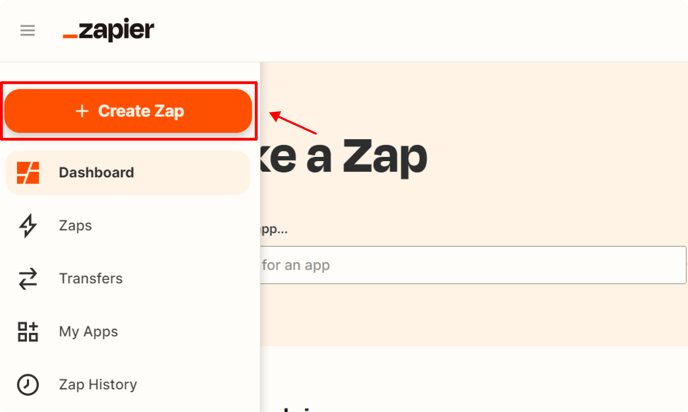
- From the top left click on the edit icon to add the name of Zap “Opensend Suppression List”.

- Click on "Trigger". Then under the trigger search bar, search for the Email marketing platform or another tool you want to use as the source of the suppression list e.g. "Google Sheets"
Note: Using Google sheet as a trigger is just an example and in your case, you can use the trigger of your choice, it should be the platform where you have your contacts to be uploaded to the suppression list.
- Under event select "New Spreadsheet Row", and click "Continue"

- Under the account option please authenticate the Google Sheet account to integrate, and click "Continue"

- Under Trigger select the relevant Spreadsheet and Worksheet, you plan to use to upload to the suppression list, and click "Continue"

- Under Test, Click "Test trigger"

- Select a record from the sheet that will be used for mapping out the fields in the next steps and Click "Continue with selected record"

- In the next step, under the action search bar, search for "Webhooks by Zapier" and select that

- Under Event, select "Custom Request" and, Click "Continue"

- Under Action, make the following changes:
- Select "Post" under Method dropdown
- URL:
https://api.opensend.com/suppression - Select "False" under Data Pass-Through dropdown
- Data: {"clientId" :"[Your PublicID provided by Opensend]", "email": "[choose email field from Trigger]"}
- Headers:
"x-api-key" with value [API key provided by Opensend]
"Content-Type" with value "application/json"
- Click Continue
- Click "Test Step"

Note: You can verify if the Zap is working as expected by visiting the Suppression list tab on the Opensend Dashboard and seeing the test email added there.
- Under Test, Click "Publish"

