Seamlessly integrate Opensend Connect data into Klaviyo by using the Opensend Klaviyo App
1- Navigate to the Integrations tab on the Opensend Dashboard.
2- Go to the Main Connections section.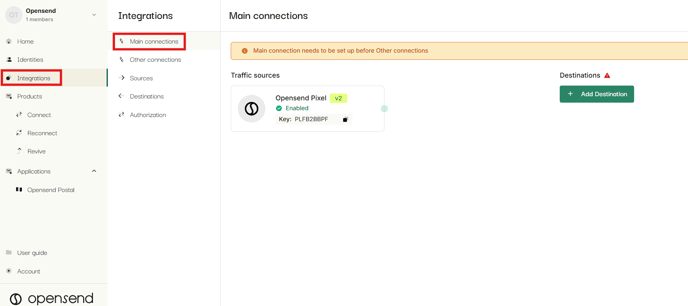
3- Click on Add Destination.

4- Select Klaviyo from the list of available options under Email & SMS Marketing Platforms.

5- If you prefer, you may enter a custom name for the Klaviyo destination before clicking Next to proceed.

6- Click on the “Connect to Klaviyo” button.

7- Log in to your Klaviyo account:

8- Click on the Continue button

9- Allow the Opensend Klaviyo app the necessary permissions to ensure proper integration and data syncing.

10 - Select your Klaviyo account from the dropdown menu.

11- Under the List dropdown, create a new list "Opensend", and under the Fields dropdown, select all additional fields you’d like to deliver alongside the identity data to Klaviyo. Then, click Next to proceed.

12- Select the Source checkbox, then click Create Destination.

13- Check the Destination checkbox, and then click Publish. Once the connection is successfully published, the Klaviyo destination will be fully integrated using the Klaviyo app login.

Please note: Once the Klaviyo account is connected, you can use your connected account to integrate with other Klaviyo-related integrations/destinations (Klaviyo Reconnect flow, Klaviyo Revive).
