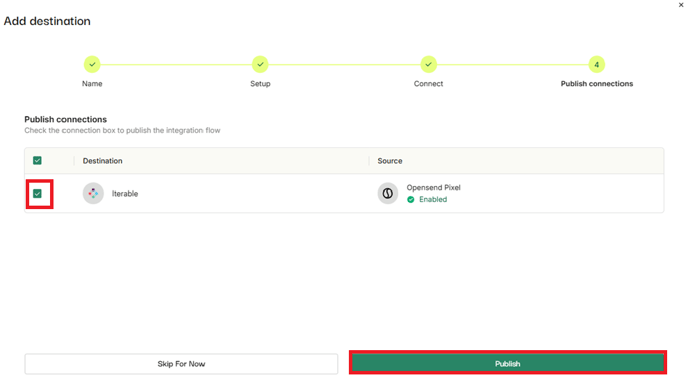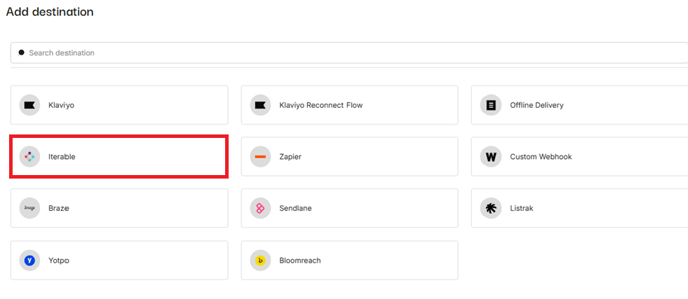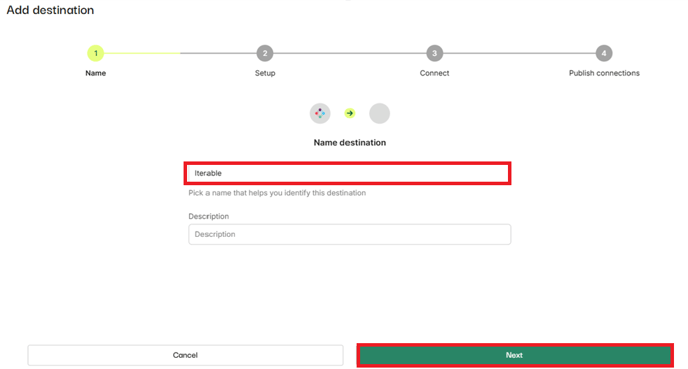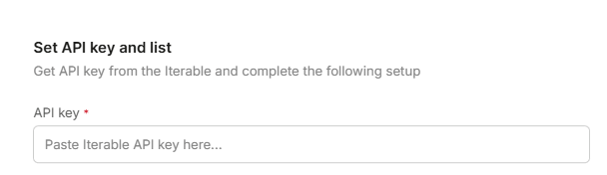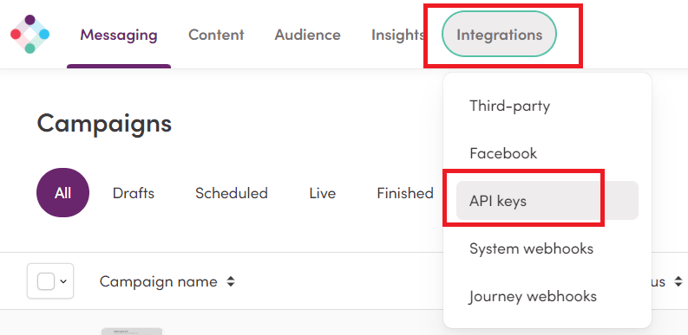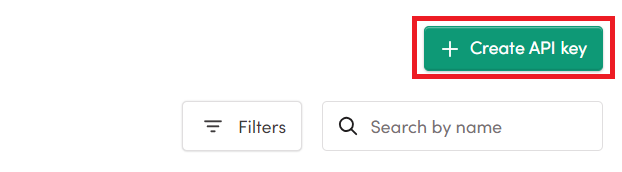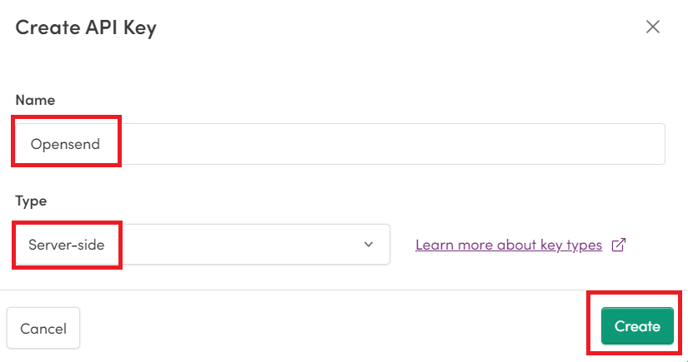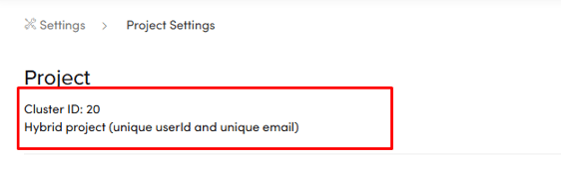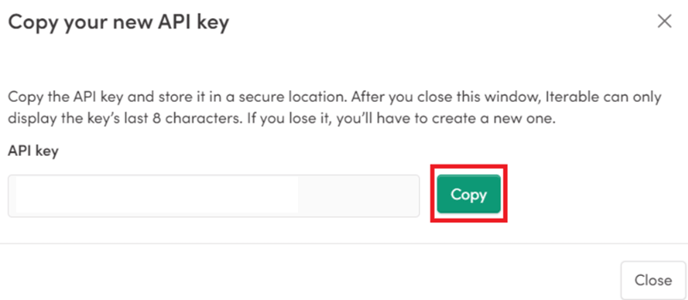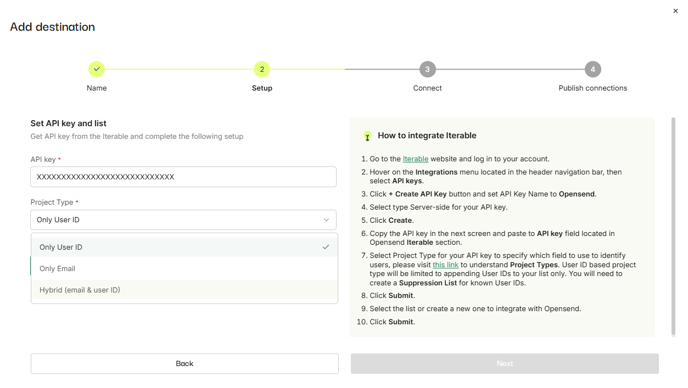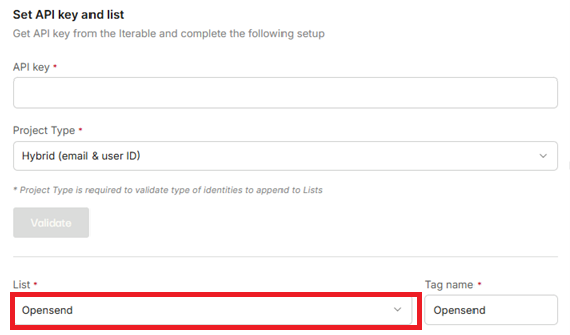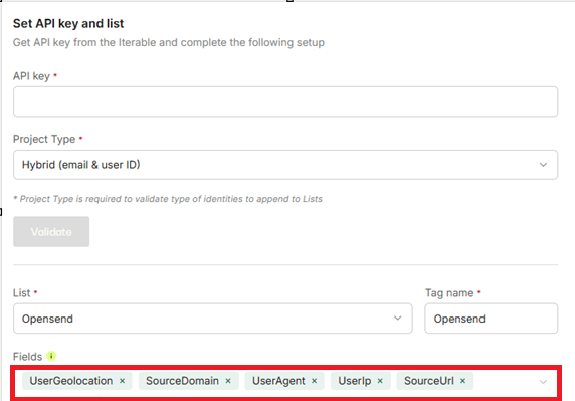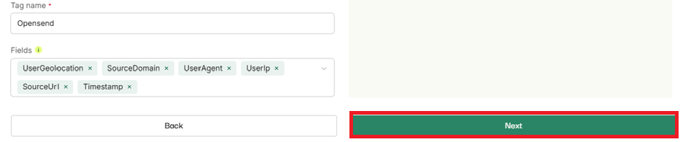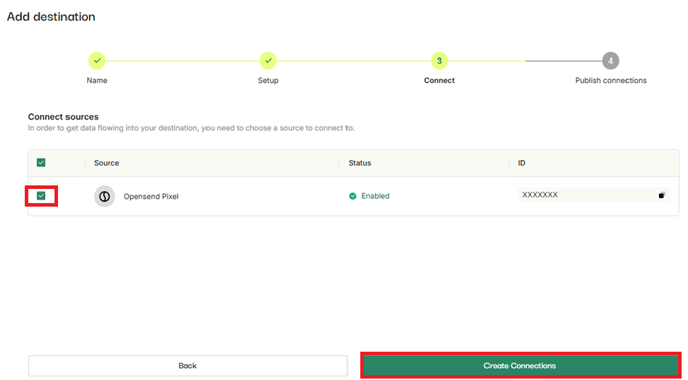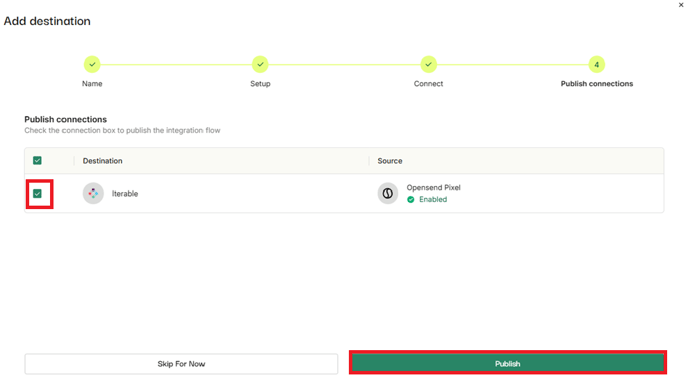How do I integrate Opensend into Iterable?
- Go to the integrations tab on the Opensend Dashboard
- Click Main Connections
- Click Add Destination

- Select Iterable
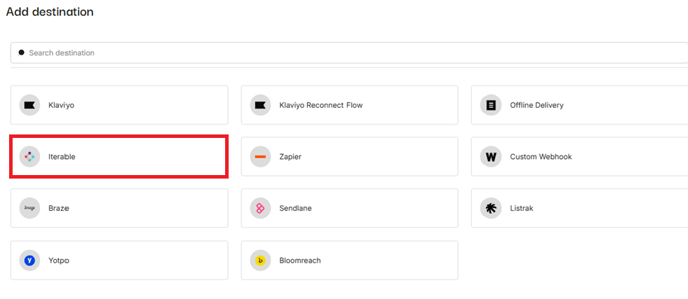
- Add Name, Description, and Click Next
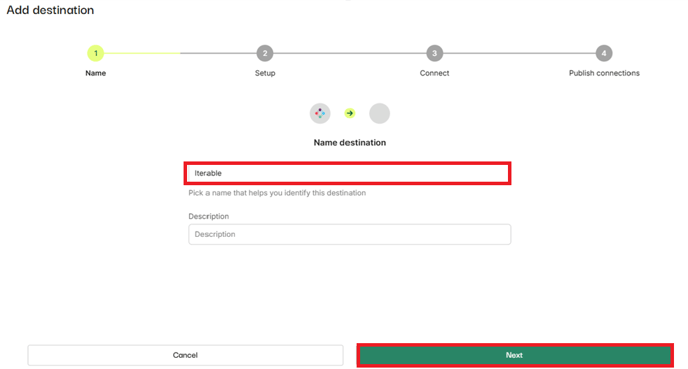
- You will be asked for the API Key for your Iterable account
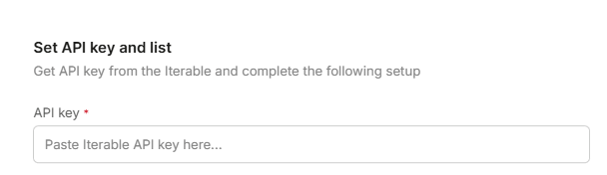
- To get the Iterable key, Login to your Iterable account and hover on the "Integrations" link in menu, then select "API keys".
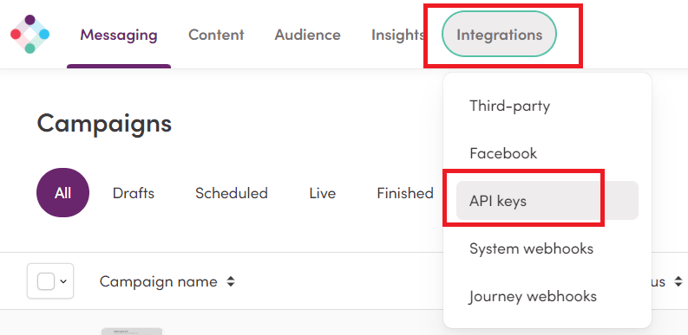
- Click "+ Create API Key" button
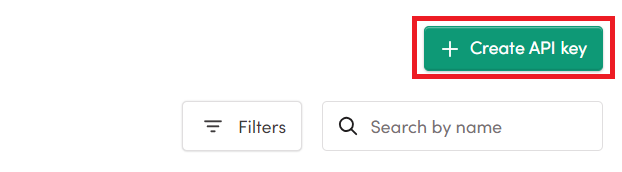
- Set API Key Name to "Opensend", select type "Server-side" for your API key, and finally click the "Create" button.
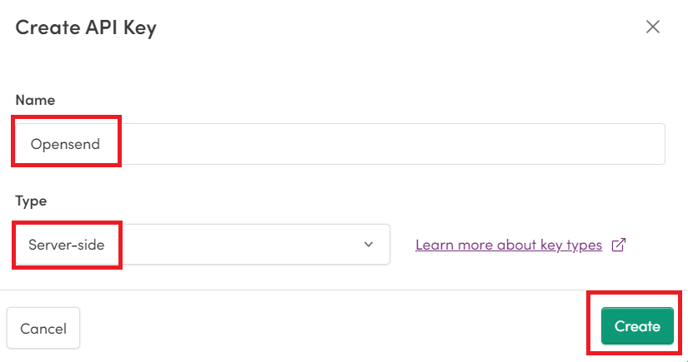
- Copy the API key in the next screen and paste to "API key" field located in Opensend "Iterable" section.
- Select your Iterable project type from the drop-down
- You can find your Iterable project type in Settings/Project settings
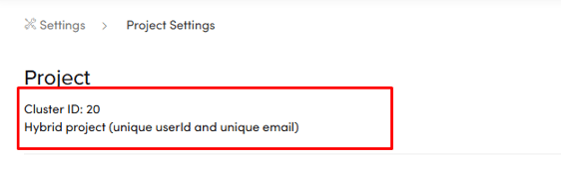
- Finally, press the Validate button.
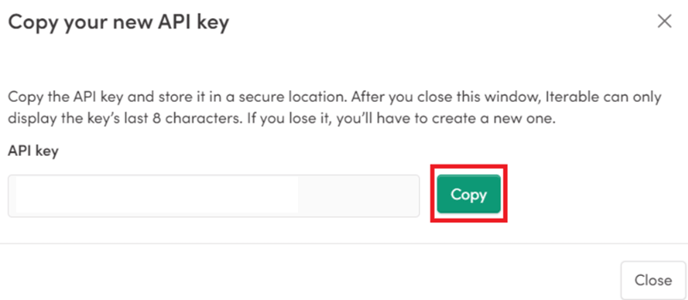
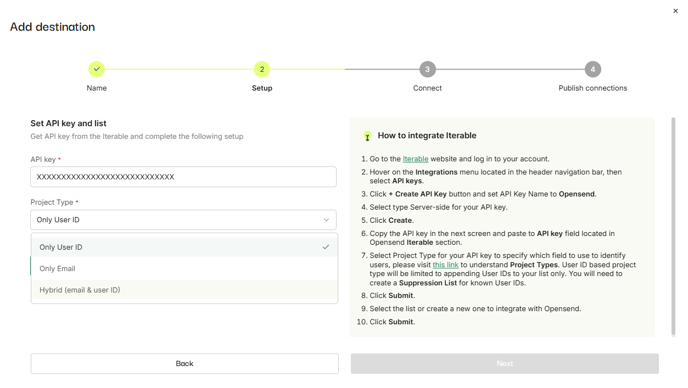
- In the “List” dropdown, select the list or create a new one where you want the Opensend contacts to be added on Iterable.
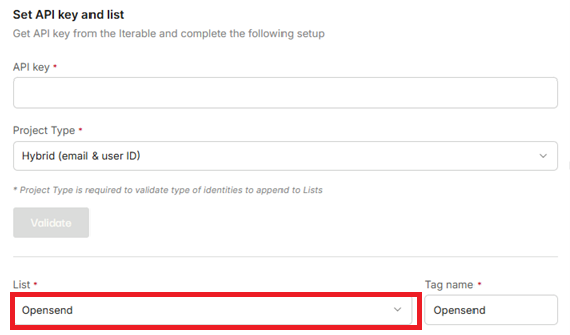
- Under the fields dropdown, select any default fields from Opensend you want to send to Iterable.
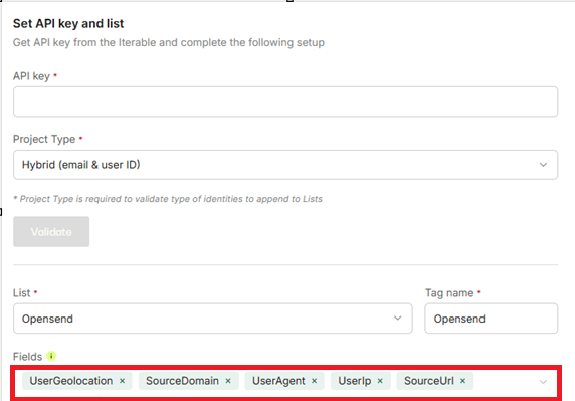
- Click the next button
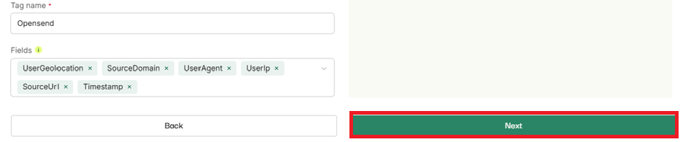
- Select the Traffic sources from where you want to receive the data
- Click Create Connections
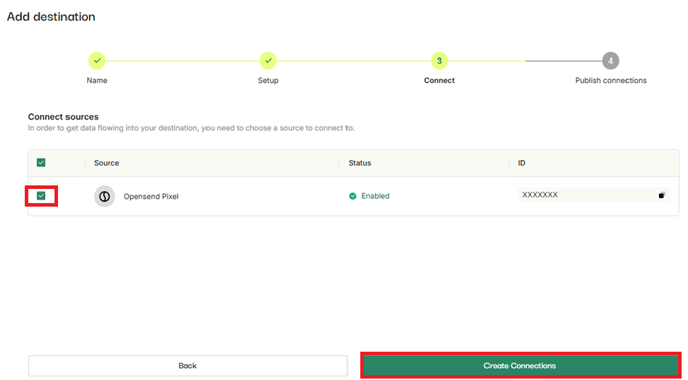
- Select the connections and click Publish