Learn how to set up Personas Analysis in Opensend, export the results, and deliver Persona Cohort data to platforms like Meta and Google Ads.
What Is Personas Analysis?
Personas Analysis helps you identify key customer segments based on shared traits and behaviors. These segments—called Persona Cohorts—can then be used for targeted marketing across platforms.
Key Terms:
| Term | Description | Note |
|---|---|---|
|
Persona |
A data-driven profile that represents a key segment of your users or customers |
|
|
Persona Cohort |
A group of users who match a specific persona profile and share similar behaviors or traits |
|
|
Data Source |
This is the input dataset OS will process for Persona Analysis |
For now, we support only Klaviyo |
|
Connections |
Data flow from OS persona to third-party integrations, for ex: Meta, Google Ads, Klaviyo |
Each connection in the connection table represents one cohort to one destination integration |
|
Luxury Linda Lifestyle |
AI generates the Persona Cohort name based on the dominant trait of the cohort |
|
|
Traits |
A specific attribute or characteristic of a user, such as age, location, purchase behavior, or preferences, is used to define personas |
Each trait group has the data of the dominant characteristic represented by the biggest percentage |
Setting Up Personas Analysis
Pre-Requisites
-
A connected Klaviyo account via the Opensend app.
Steps
-
Log in to your Opensend account.
-
Navigate to Personas > Analysis.
-
Click Start my complementary analysis.
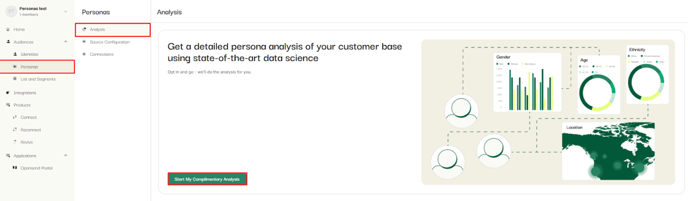
-
Click Connect to data sources.
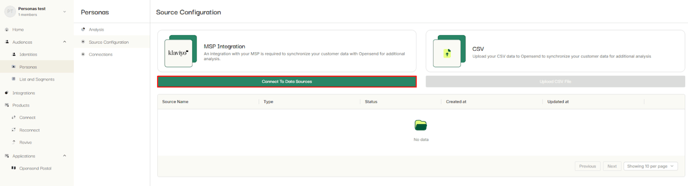
-
Select Klaviyo and choose the account for analysis.
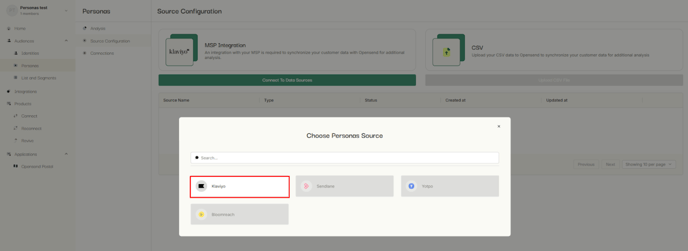
-
Provide a name for the Persona source and click Save.
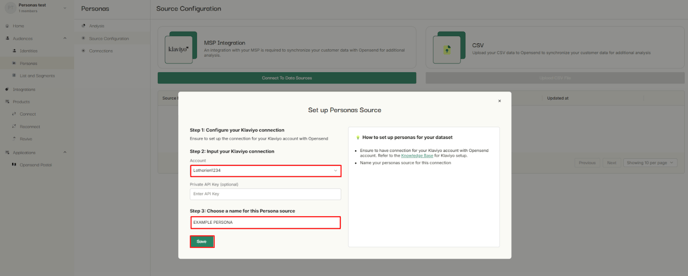
🕒 Note: The analysis may take up to 24 hours to complete.
Once ready, your results will be visible on the Analysis page.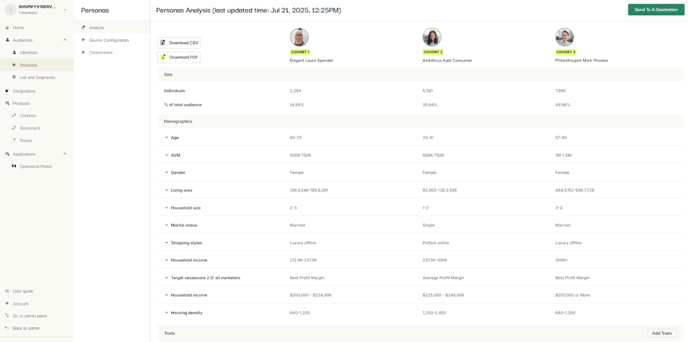
The persona analysis will automatically update on a daily basis.
Exporting Persona Analysis Data
Download PDF Report
-
Go to the Analysis page.
-
Click Download PDF.
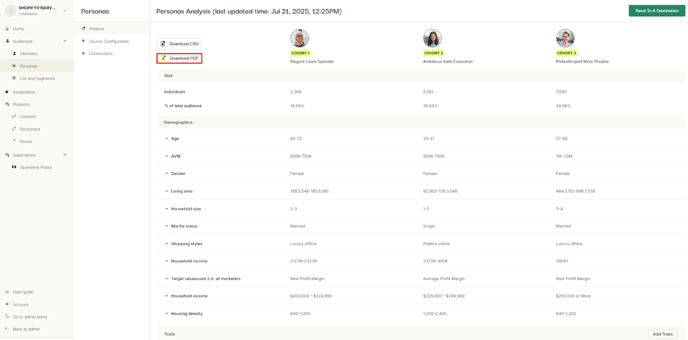
-
Open the downloaded file to view your results.
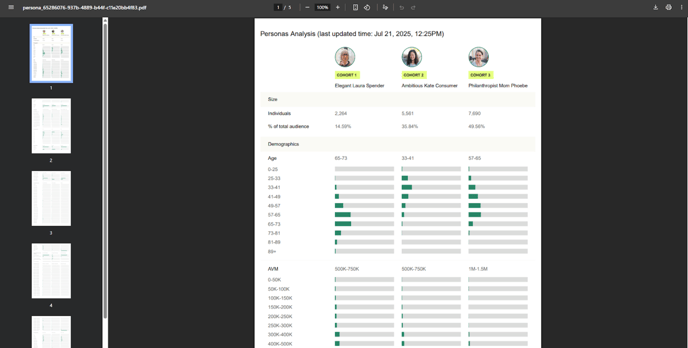
📌 Additional traits added via the "Add traits" button will appear in the PDF.
Download CSV Report
-
In the Analysis page, click Download CSV.
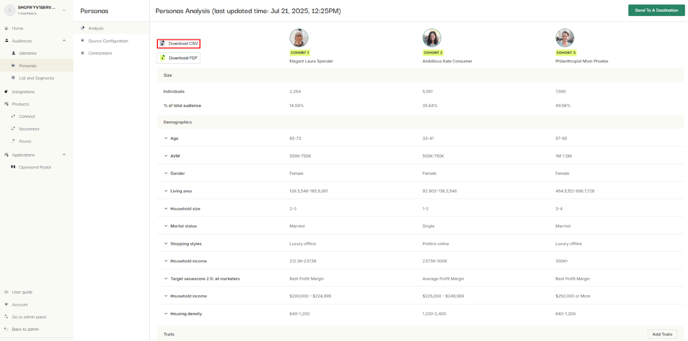
-
Open the CSV file in Excel or your preferred spreadsheet tool.
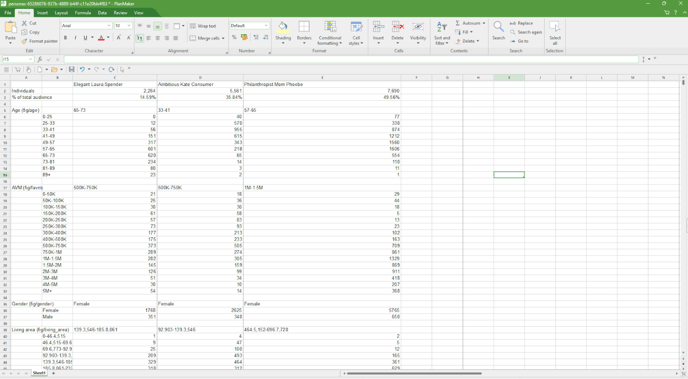
📌 All additional traits will be included in the CSV as well.
Delivering Personas Cohort Data
To Meta (Facebook Custom Audience)
-
Go to Personas > Analysis and click Send to a destination.
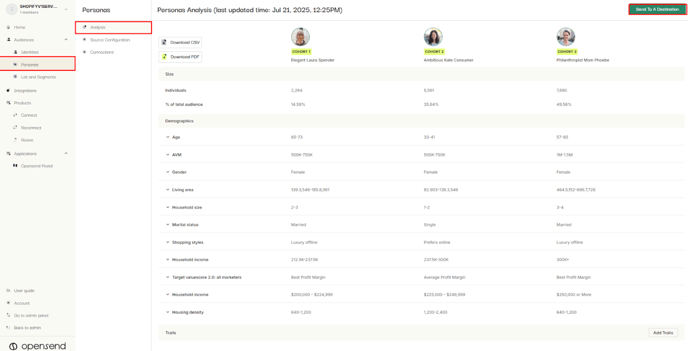
-
Select the desired cohorts and click Next.
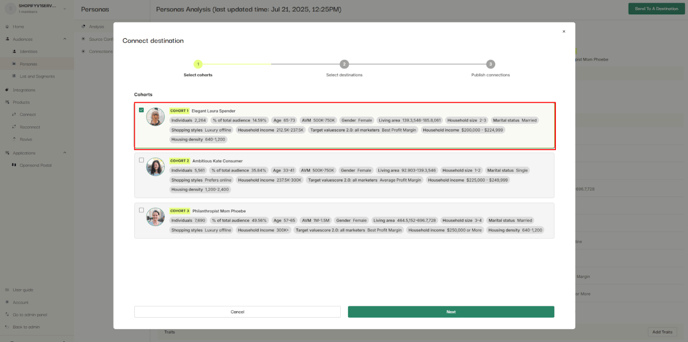
-
Click Add new destination (or choose an existing Meta destination).
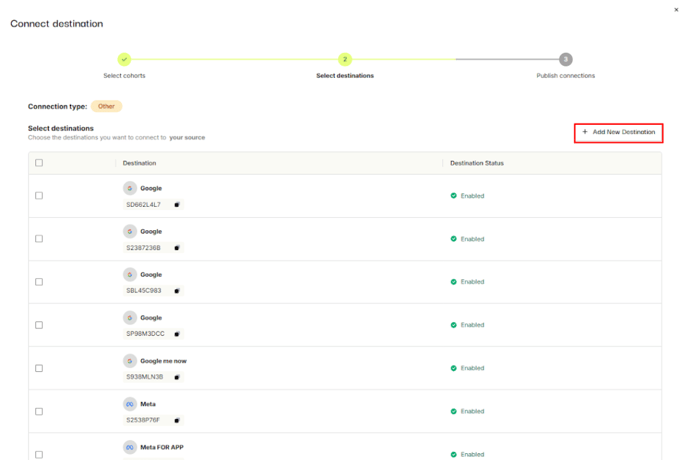
-
Choose Meta as the destination.
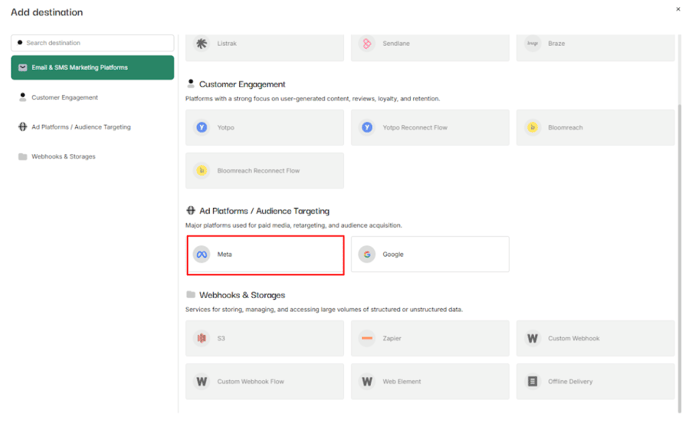
-
Enter a name (e.g.,
Meta - Luxury Linda Lifestyle) and optional description. -
Click Next.
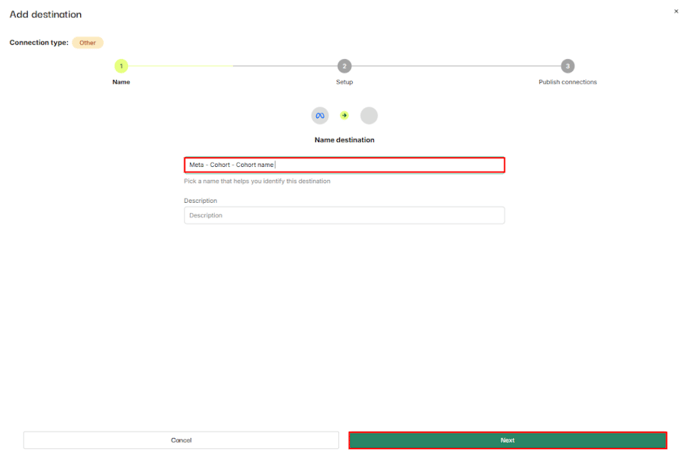
📘 Refer to the Meta Audience Setup Guide to complete the setup.
-
Once your Meta Ads account and custom audience are selected, click Create destination.
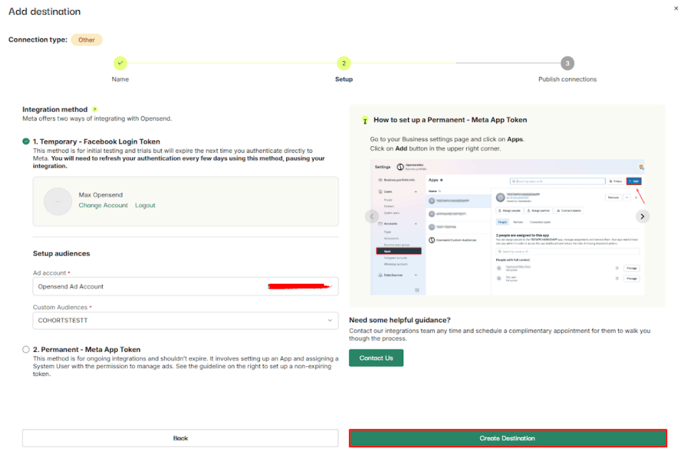
-
Select the new Meta connection and click Publish connection.
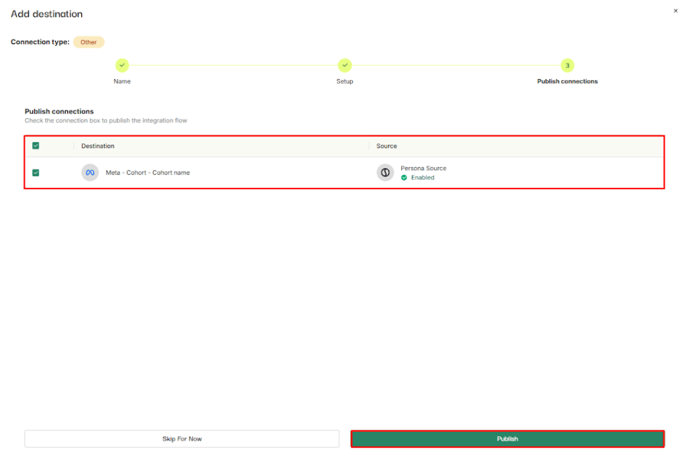
Your cohort data will now be delivered to Meta. As cohorts update, new individuals will automatically sync to the selected custom audience.
To Google Ads Audience
-
Go to Personas > Analysis and click Send to a destination.
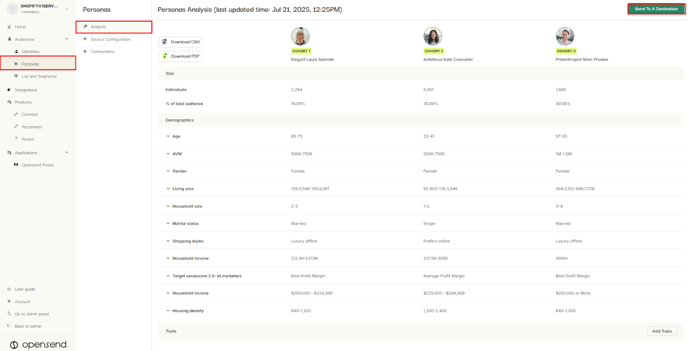
-
Select desired cohorts and click Next.
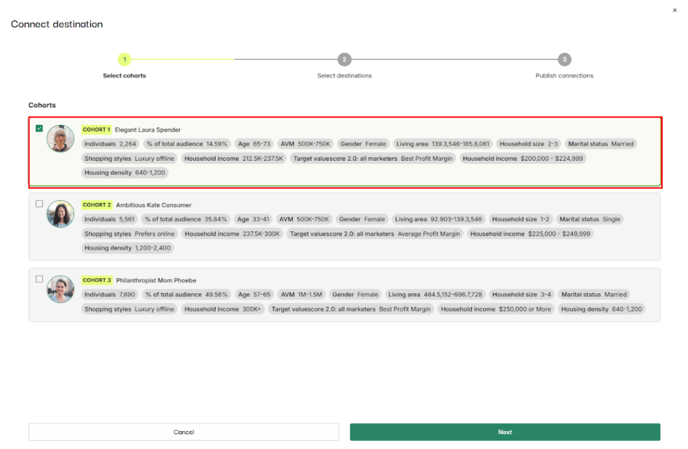
-
Click Add new destination (or choose an existing Google destination).
-
Choose Google as the destination.
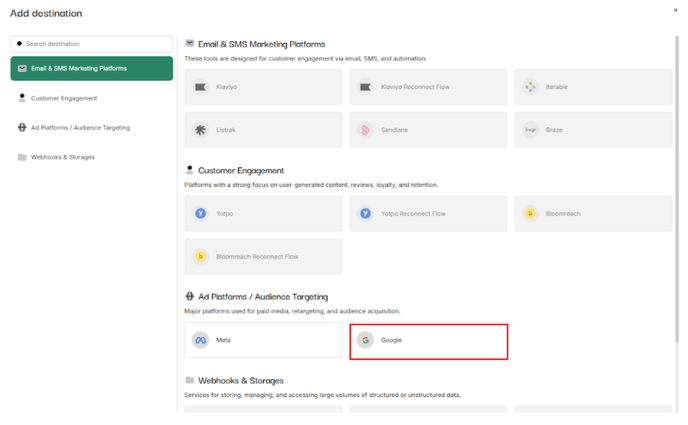
-
Enter a name (e.g.,
Google - Elegant Laura Spender) and optional description. -
Click Next.
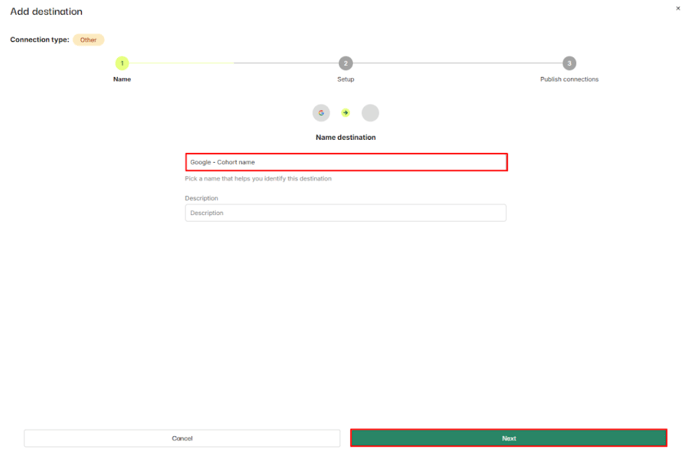
📘 Refer to the Google Audience Setup Guide to complete the setup.
-
After connecting your Google Ads account and selecting the audience, click Create destination.
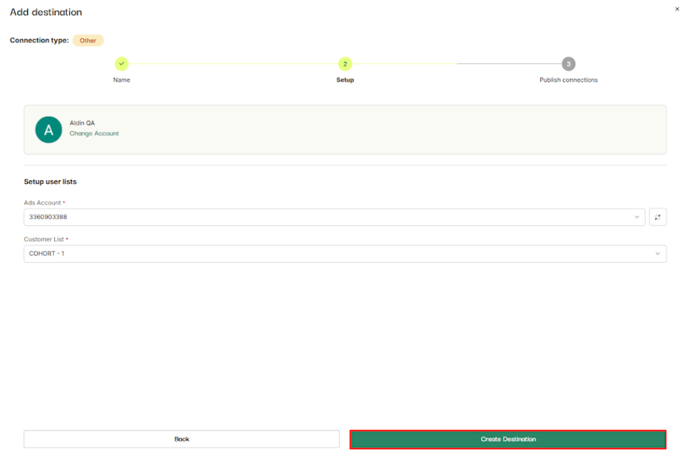
-
Select the Google connection and click Publish connection.
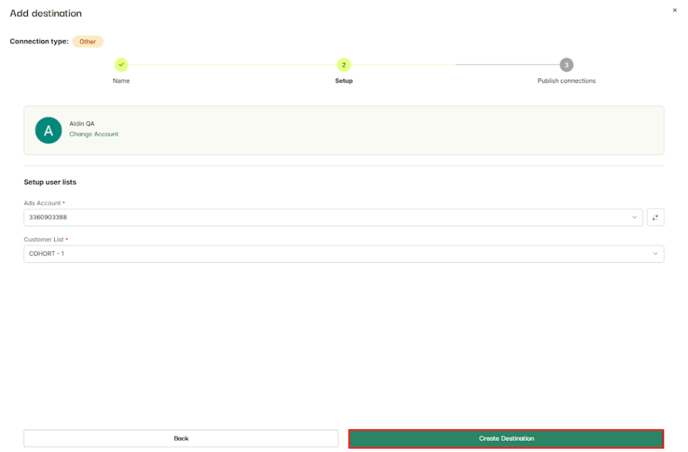
As with Meta, cohort data will continue syncing to your Google custom audience as it evolves.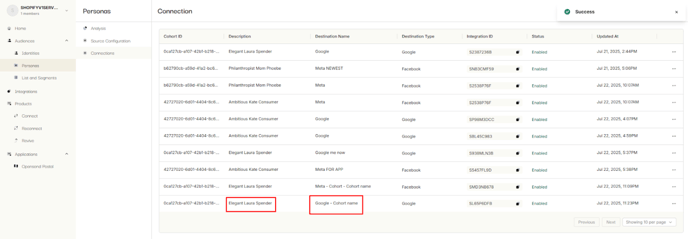
Troubleshooting & Notes
-
Persona analysis may take up to 24 hours after setup.
-
Ensure your Klaviyo connection is active and valid before starting.
-
You can always add more traits post-analysis using the “Add traits” feature.
-
Destination names like
Meta - [Cohort Name]orGoogle - [Cohort Name]help differentiate usage types.
